"Set this computer to be the synchronizing client." Sounds easy. But in CRM
Outlook Client, the check box may be disabled…
Let's say I have two laptops, and, let's say — "the other one" — is currently
designated as the synchronizing client. And I want — "this one" — to be the
synchronizing client.
On the laptop that I want to be the Synchronizing Client, in
Outlook, I click CRM / Options, and go to the Synchronization tab. I click
the checkbox that says "set this computer to be the synchronizing client"
and then I click OK, and nothing happens, or the checkbox is disabled, and if
I eventually click Cancel, I get an error message:
Here's a solution I found, with credit going to one Dustin Miller:
There is a way to set the sync client in the database. To do this you will
need to update the IsPrimaryClient field in the SubscriptionClients table in CRM.
UPDATE SubscriptionClients SET IsPrimaryClient ='1'
WHERE MachineName ='<NewMachine>'
Run this against the org_MSCRM database. As always, make backups and so on
before editing the CRM tables directly as this is not supported by Microsoft.
If you're not sure of the exact machine name in the tables you could run
this to get the list:
SELECT *
FROM SubscriptionClients




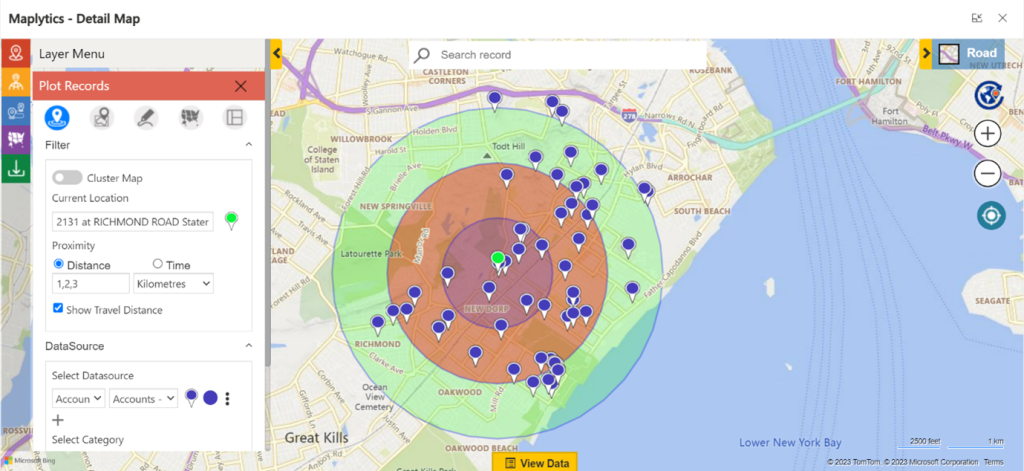


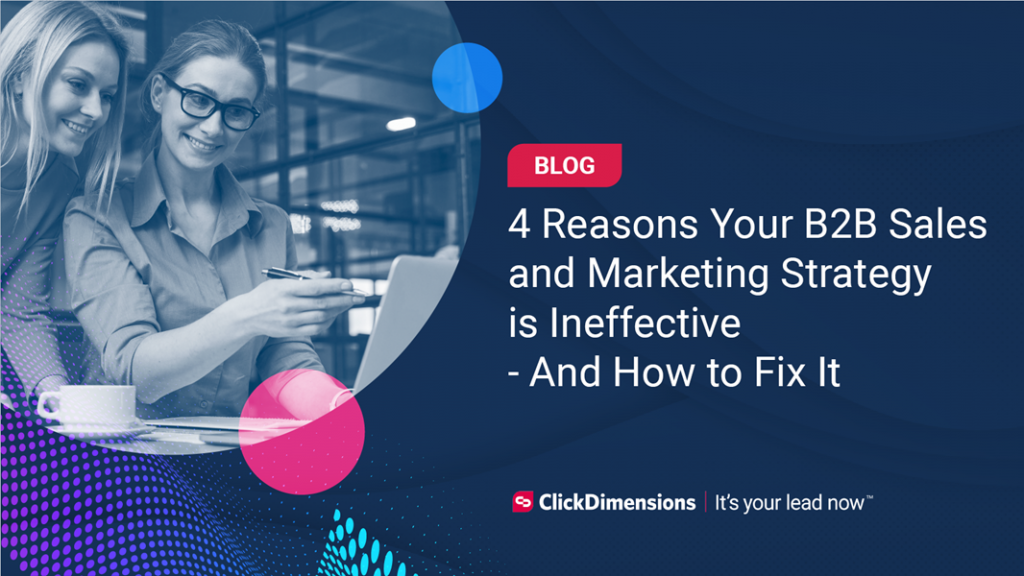
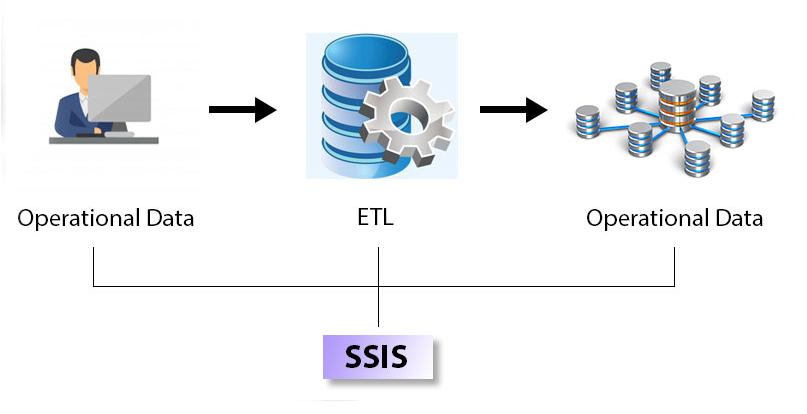

No comment yet, add your voice below!