Event Type: Failure Audit
Event Source: MSSQLSERVER
Event Category: (4)
Event ID: 18456
Date: 4/10/2009
Time: 2:02:10 PM
User: N/A
Computer: WebSvr01
Description:
Login failed for user 'BusinessPortalUser'
You may get this error message accompanied by the following error in Business Portal Project Center:
Error:
The application cannot open the system database. The User ID or password is invalid.
Your System Administrator should run pcConfiguration on the Business Portal server to fix this problem.
Whenever you consider running the pcConfiguration.exe file, you'll need to know that you have the correct permissions set in the registry for the PMA key: HKEY_LOCAL_MACHINE\SOFTWARE\Microsoft\Business Portal\PMA (Knowledge Base Article 912363). Specifically, the identity of the Application Pool for the Business Portal Web site needs to have these permissions.
You'll also need to know that your BusinessPortalUser (SQL Account) has the correct permissions in SQL (public and BFGroup).
But be careful not to jump to the conclusion that you should re-run pcConfiguration on the Business Portal server to fix this problem. The symptoms of this problem could also lead you to think that you have a password mismatch for the BusinessPortalUser account if you get the SQL server "login failed" error message referenced above, along with details from the SQL Server Log indicating Severity 14, and State 8. If you do think you have password mismatch, don't change the password for BusinessPortalUser in SQL directly, rather use DBAuthentication.exe as documented in the Business Portal Administrator's Guide:
- On the computer where Business Portal is installed, double-click the
DBAuthenticationUtility.exe file, which is stored in the bin folder. - The bin folder is located in C:\inetpub\wwwroot\wss\VirtualDirectories
\<port number>, where <port number> is the port number of the IIS web site
where Business Portal is installed. - The User Name and Password Utility window appears. Expand the tree until
you see BusinessPortalUser. - Right-click BusinessPortalUser and choose Edit.
- The Edit User window appears. Type and confirm the new password for the
SQL Server user account. - Click OK to save changes and close the window.
We recently got this error when we installed a new piece of software on the Business Portal, and found that the real cause of the problem was that the Capicom.dll file was changed from version 2.1.0.1 to 2.1.0.2. The update of the version of the file was not so much the problem as was the fact that the file needed to be re-registered and / or we needed to update the permissions for the file. The easiest way to re-register the file is as follows:
- Right-click capicom.dll (located in C:\window\system32)
- Click "Open With"
- Choose Program
- Browse by hitting the Open With button
- Select the program from a list
- Browse
- Locate RegSvr32.exe (also located in C:\windows\system32)
- Click on RegSvr32.exe
- Click "Open With" and OK
Now, you must also double-check to make sure your Capicom.dll has the necessary permissions (Knowledge Base Article 927618):
- Right-click capicom.dll (located in C:\window\system32)
- Click on the Security tab
- Look for domain\users (not WebSvr01\Users)
- Make sure you have Read & Execute, Read, and Write Permissions
- Click Apply, and then click OK
If you do end up running the PCconfiguration.exe to fix the problem — you will update the ProjectServer.wsdl file, and if you have SSL on your Business Portal site, you will have to manually reconfigure the Business Portal URL in the ProjectService.wsdl file (Knowledge Base Article 924723).




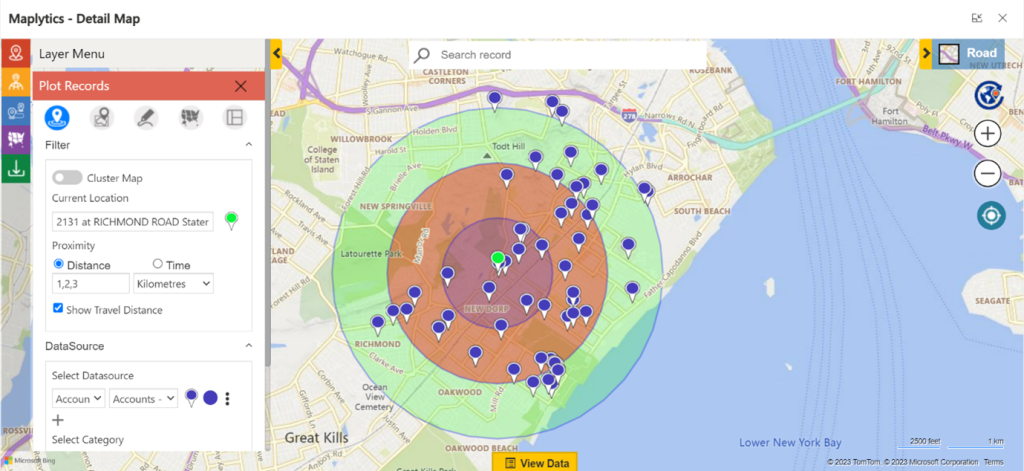


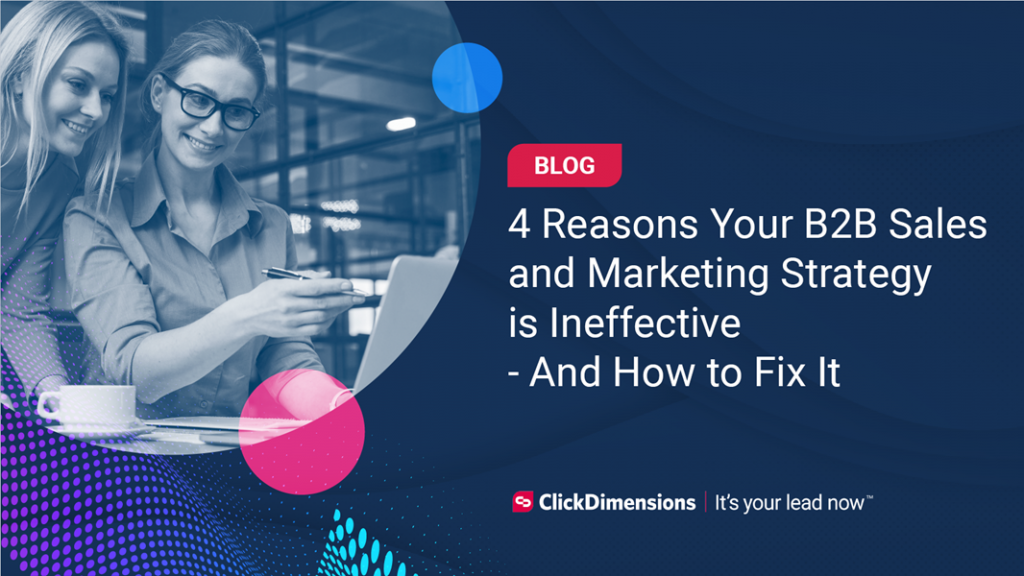
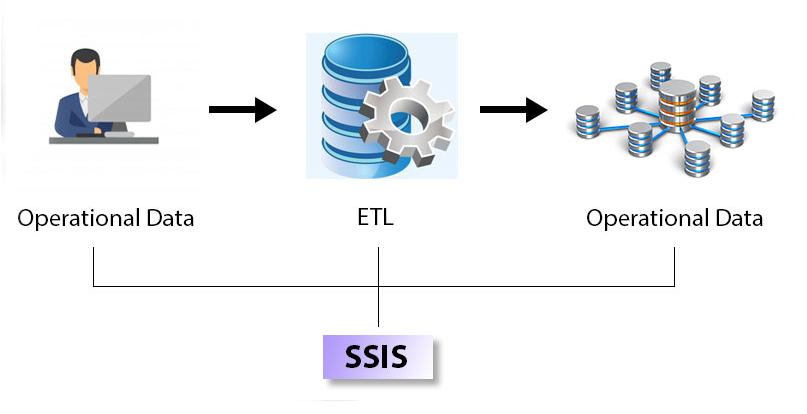

No comment yet, add your voice below!