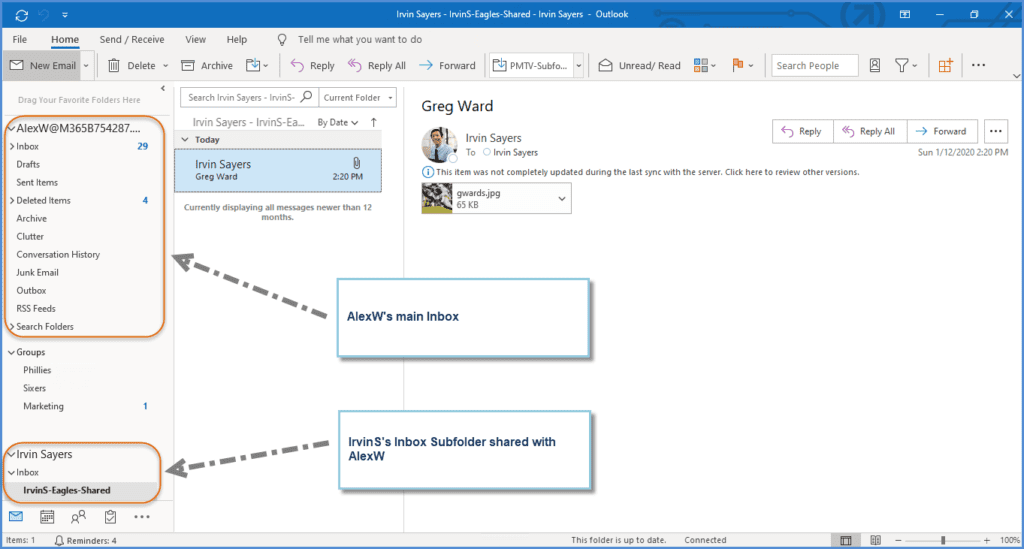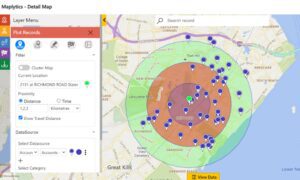Share Inbox Subfolder in Outlook
Sharing a subfolder in Outlook can be accomplished with just a few quick steps. We followed the steps outlined in this other blog article to make it happen: https://kb.intermedia.net/Article/720 and https://kb.intermedia.net/Article/719
- From the side of the user that is doing the sharing
- Share the subfolder with the other user, and assign permissions
- Share the Inbox folder with view privilege with that same user
- Share the top-level mailbox with view privilege with that same user
- From the side of the user that the folder is being shared with; go to your account settings and double-click your user mailbox account, and then “Advanced” and “More Settings” and “Add” to add the sharing user’s mailbox.
In the end, the shared inbox subfolder shows under the other users account in your Outlook. Dependent on the privileges granted you’ll be able to view, edit, and respond to those emails added to that subfolder.
We also show how a similar function can be accomplished using an Office 365 Group; that is, to have an email come in to a specified Office 365 Group, and then (in this case) the email would present in two places — the shared inbox of the Office 365 Group and, optionally, the group members’ inboxes.