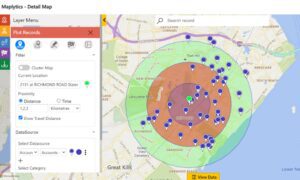Create Multiple Phone Calls in Dynamics 365
I’m not a Business Developer, but I do understand that the job of a Business Developer is not an easy one. Their priority is to help their companies acquire new clients and sell additional products or services to existing ones. This role is a critical one for any business that wants to grow and diversify its customer base. Cold calling and the recording of those cold calls are usually the worst part of the day of a Business Developer. We were tasked with trying to eliminate some of the pain out of this process as part of a Dynamics 365 CRM upgrade project for one of our clients. We found a quick way to create multiple phone calls in Dynamics 365 that our client found very easy to use; in addition to closing those same phone calls when they left voicemails.
Our Clients
Our client imports “prospect” Accounts and their associated Contacts from various third party sources. Each Business Developer is responsible for finding their own list of prospects to call on. New management was in support of making the Phone Call activity and the outcome of those Phone Calls a mandatory entry into Dynamics by the Business Developers – no more spreadsheets!
The Suggestion
We suggested that they follow the Best Practice of saving Contacts with parent Accounts and recording not only Phone Calls, but all Activities, at the Contact level. To facilitate the creation of the Phone Call records, we created an On Demand workflow. The idea is to search for your prospect Contacts that you want to target on a particular day. Some Advanced Find training gives the Business Developers the skills they need to create a list of the appropriate Contacts based on the various Account and Contact categorization values. They can select all of the Contacts in the search results and run the On Demand workflow.
The workflow creates a Phone Call record with a Due date = “today” for each selected Contact from the Advanced Find. “Call to Contact Name at Account Name” prepopulates the Subject line. A previous customization copies the Business Phone and Mobile Phone from the Contact record to the Phone Call record.



Custom View of My Open Phone Calls
To provide a list of all the Phone Call records that were created by the workflow, we created a custom view of My Open Phone Calls. Using the out of the box Due filter of “Today or earlier” and then sorting by the Due Date in descending value order allows the Business Developer to easily access the list of phone calls they need to make for that day.



The Phone Call record was modified with the addition of a custom date field called Create Follow Up Phone Call with Following Due Date. This gives the Business Developer the ability to update the Phone Call with details of the conversation and schedule a follow up Phone Call at the same time. Another custom workflow runs on the change in this field and automatically creates a new Phone Call record with a Subject line of “Follow up with Contact Name at Account Name on Due Date”.
Follow Up Phone Call
Unfortunately, the reality for Business Developers is that a lot of Phone Calls result in having to leave a voice mail. To facilitate this process, we suggested that from the My Open Phone Call view, they select those Phone Call records and use the Bulk Edit to update the Left Voice Mail checkbox. At the same time they can update the Create Follow Up Phone Call with Following Due Date field and have follow up Phone Calls created for all of their Contacts with one click of the “Change” button. Hopefully they’ll have better luck with that follow up phone call. By engaging in conversation and starting a new relationship with a potential customer, it may result in a big “Win” for their business!