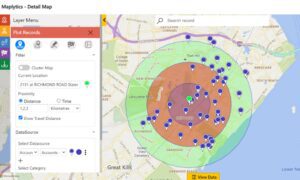Ever get this warning message for e-mails you’ve sent in CRM?
| If this option is not set correctly, e-mail is not sent and a warning message “This message has not been submitted for delivery” appears. |
- In the Navigation Pane, click Settings, click Administration, and then click Users.
– OR –
In the Navigation Pane, click Settings, click Business Management, and then click Queues. - Open the user or queue you want to modify.
- Under E-mail Access Configuration, select how e-mail will be accessed for incoming and outgoing mail.
- None
E-mail will not be sent or received. - Forward Mailbox
E-mail will be forwarded from another e-mail address. - Microsoft Dynamics CRM for Outlook
E-mail is sent and received with Microsoft Dynamics CRM for Outlook . - E-mail Router
E-mail is sent and received with the Microsoft Dynamics CRM E-mail Router. If this item is selected, the Allow credentials check box is displayed. To require that credentials be entered, select the check box.
- None
-
- Click Save or Save and Close.
Notes
- If you have selected an e-mail option, verify that there is a valid e-mail address in the E-mail box.
- If you select Microsoft Dynamics CRM for Outlook as your e-mail option, you must also allow Microsoft Dynamics CRM to send mail through Microsoft Dynamics CRM for Outlook .