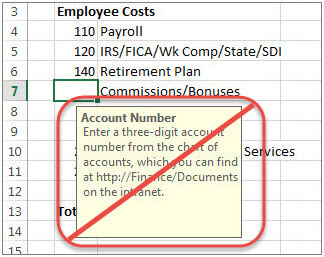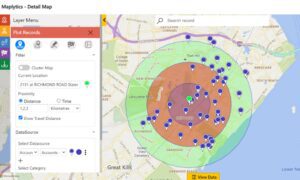Disabling Annoying Excel Screen Messages After Export from Microsoft Dynamics CRM Advanced Find
How to Disable Data Validation Messages in Excel
They’re not Tool Tips; they are opaque message pop-ups on your Excel worksheet that will block your view of the data in adjacent cells (and also tabs, etc.) and distract your attention. What you’re looking for is how to disable data validation messages in Excel, after exporting from Microsoft Dynamics CRM Advanced Find.
A lot of what we do in working with data, I have learned, is to use our innate human capacity for pattern recognition. We’re looking at the data, trying to find out what that data is telling us about the information we have in our system. What about the contact names, emails, their associated parent accounts constitutes a pattern that informs us, or provides us with more knowledge about how we’re capturing that data and what it means.
When you export data from an Advanced Find View in Microsoft Dynamics CRM to Excel, you may encounter these unfriendly, intrusive little messages on each and every cell that you hover over. They look like tooltips or pop-ups or cell comments. I tried turning off, like, all of the Excel options for anything that could be displayed on the screen. I’m sure at some point I’ll miss one or two of those things, and then have to go hunt to turn them on again.
These little blocks of text will ruin your day, or at least set you off schedule by diverting you to perform multiple Google searches looking for the answer on how to turn off this most annoying of “features.”
To learn more about Dynamics 365 Customer Engagement, and Office integration, please refer to our recent video demo – Dynamics 365 for Sales with Embedded Intelligence.
Stay-tuned for additional blog articles on loading data into CRM using Power Automate and Robotic Process Automation.
Good luck and get back to enjoying your data again!