Reporting Services – SharePoint Integrated Mode is a great way to deploy your SQL Server Reporting Services reports. Once the environment is configured, running the reports couldn’t be much easier. Basically, users can launch reports with a single-left-mouse-click from a Windows SharePoint Services 3.0 Document Library. If parameters are included in the report, the user would then have to select the date range, for example, of the report, and then the report rendors in the report view. From there, you can export to Excel or .pdf.
Setting up the whole thing can be tricky, though; especially if you’ve got separate servers for your Database and SharePoint site. Hint: you’ll need to put on your Kerberos / Set SPN hat. (Easy when you know how.) You can also make the SharePoint site Web-accessible if you add SSL certificates to both the database server and the SharePoint server.
One of our clients found that deploying and running reports using Dynamics SL 6.5 with Business Portal 3.0 was rather difficult. Well, the running of the reports was problematic at least because the Dynamics SL Application Server (separate machine used exclusively to run user reports) kept hicupping and that basically stopped the report service. Meanwhile, when users do run reports, they don’t get any feedback for about one minute in a best case scenario. Then, when the report doesn’t show up after a minute they don’t know whether to wait a little longer, or call I.T. to check to make sure the report server is still running. Not a great scenario.
When deploying a reporting solution, or any I.T. solution, you will want it to be one that users will readily adopt. And they will adopt it if it is easy to use and gives them the information they need. All signs are positive that SharePoint RS will accomplish those two goals.
Oh yeah, you’ll also love how easy it is to deploy reports from within the Business Intelligence Development Studio. How about right-mouse-click — deploy. Nice.




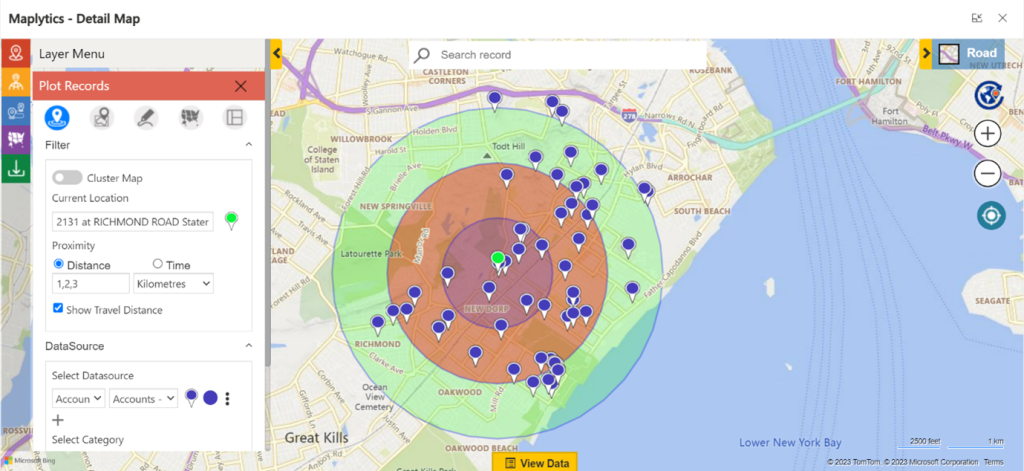


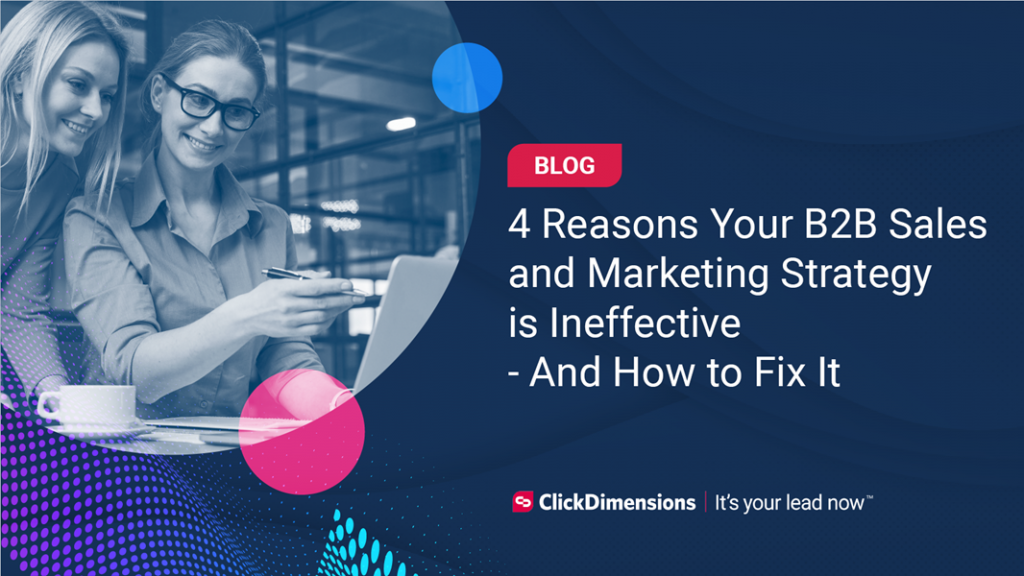
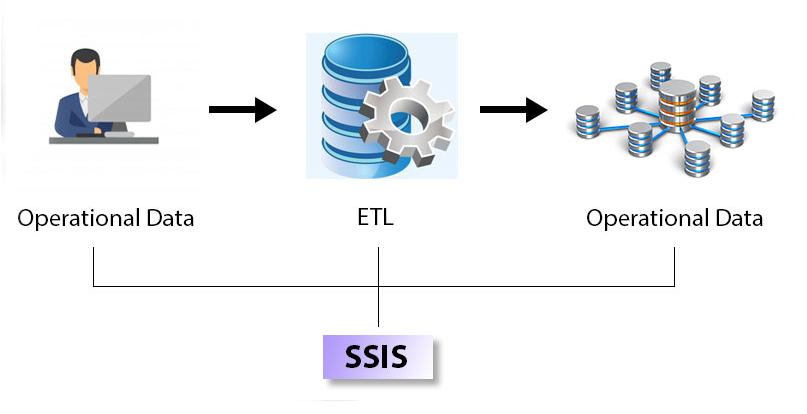

No comment yet, add your voice below!