Creating new Accounts, Contacts, Leads, and Opportunities in CRM 2013 can be accomplished with the Global Quick Create button. Sounds pretty powerful, eh? You can also create Activity records, like Phone Calls, Tasks, and Appointments in CRM 2013 with the Global Quick Create button. Awesome! From within a CRM form, there a multitude of new ways you can create needed records on-the-fly. However, I’m not seeing where one of the old reliable features of CRM 2011 — when creating an activity like a Phone Call from a Lead or a Contact, CRM 2011 populated the Name, Phone Number, and Regarding fields for you, on-the-fly. CRM 2013 doesn’t quite do all that, though there are other methods.
Let’s look at the Quick Create of a Phone Call from a Lead record. On a Lead, we have, say, a Topic, a person’s name, phone number, and company name. What we’d like, ideally, is to populate the name, phone number, and company name of the current Lead’s record into the Phone Call for you. However, all we get is the person’s name, no phone number, no company name in the Regarding field. The form leaves space for the content of the call, and asks if you left a message. Then it closes the call. Arrgh, I may not want the call to be closed. I may be creating the phone call from the Lead as a follow-up for one or two weeks, etc.
So, when creating a phone call with the Quick Create form, the phone call saved with a status of completed. That’s not good if you want to schedule the call for a later date. My initial thought was to customize the Phone Call’s Quick Create form, but that does not appear to be editable. I looked at the Phone Call entity, and saw an existing Quick View form, but not a Quick Create form. And the Quick View form doesn’t look to be editable. I can create a Quick Create form, but there doesn’t appear a way to edit the mappings so that fields from the Lead map-and-populate into the Phone Call. Again, this was done out-of-the-box in CRM 2011.
I’m guessing there are going to be any number of ways to create a follow-up phone call, including JavaScript, but the out-of-the-box Quick Create form won’t cut it (a) because it doesn’t populate the associated Lead’s phone number, (b) because it doesn’t populate the Regarding field, (c) because it doesn’t give you a follow-up due date, and (d) because it’s created and saved with a closed status. While creating a Task from the Contact form using the Quick Create allows you to provide a Due Date, the Phone Call Quick Create does not.
Here’s how I tackled the problem — using a quick Dialog process to “Schedule a phone call” activity allowing the user to set due date and leave the status as Open.
By the way, another alternative is to go to Sales | Activities | Phone Calls, and add from there. There are three things I still don’t like about this method:
- You have to navigate away from the Contact
- The phone number of the Contact still doesn’t default-in
- The time associated with the Due Date of the phone call defaults to 12:00 midnight
Here’s a screenshot of the full Phone Call Activity add screen:
Rather, than jump from your Contact to the Activities screen to add a Phone Call, and then have to lookup your Contact again, and manually enter the phone number…there’s an easier way that required a bit of one-time configuration work. A dialog process can be created that can be called directly from the Contact data entry form, and which will pull your Contact info including phone number, etc.
Easily Call the Newly-Configured Dialog to Create a Follow-Up Phone Call Activity Record
Enter the Dialog values, as prompted, that will be used to create the Follow-Up Phone Call record.
View the Newly Created Contact Record
If you need help configuring your CRM, or have other ideas on how best to quickly create Follow-Up Phone Calls from Contacts, in CRM 2013; we’d love to hear from you.

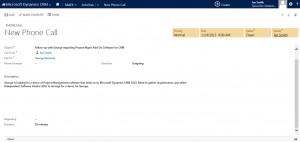
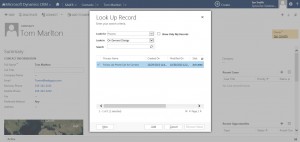
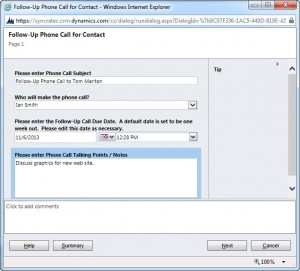
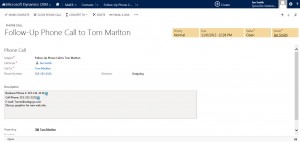



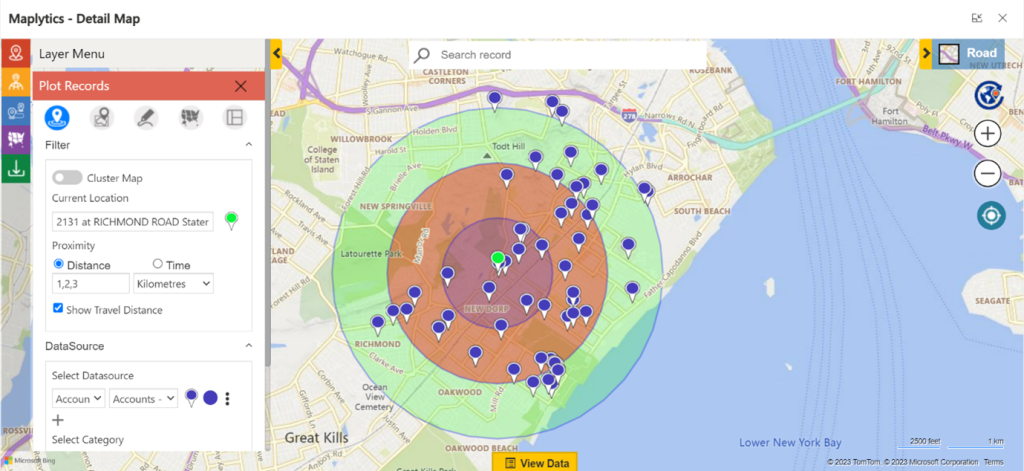


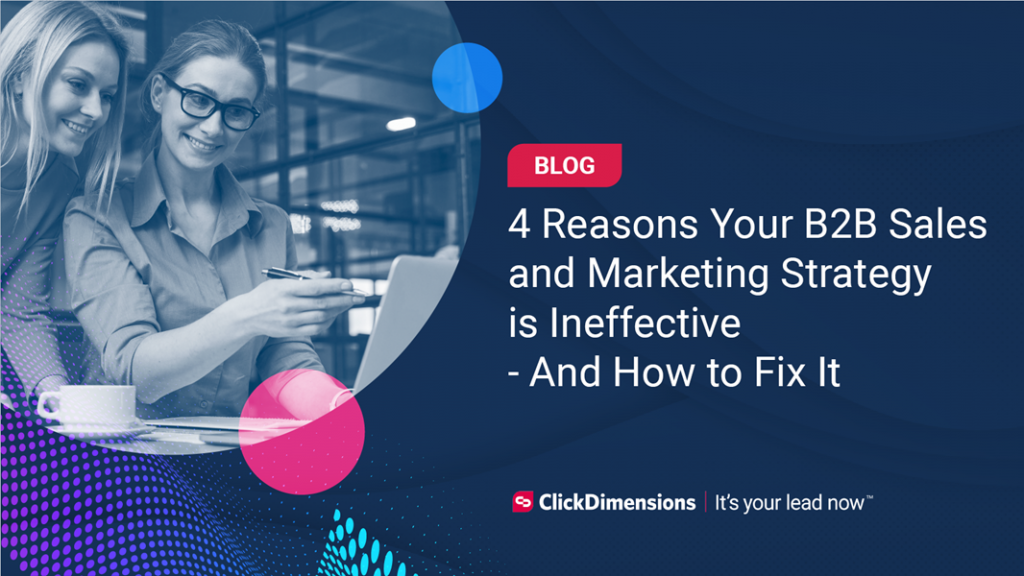
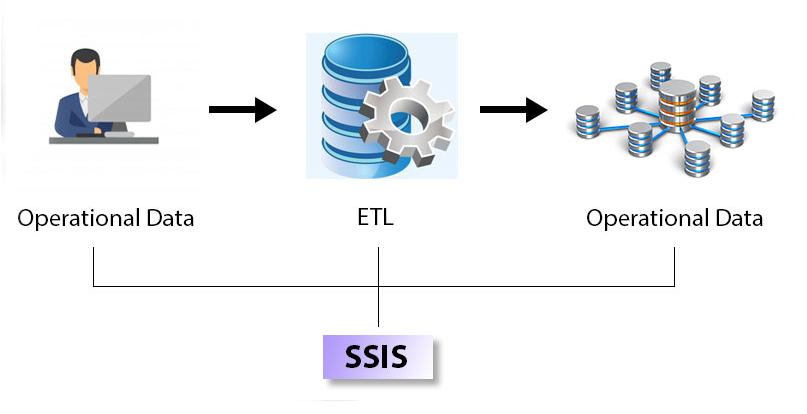

No comment yet, add your voice below!