Change Default App for Click-to-Dial from Skype-for-Business to 8×8
We recently switched over to an 8×8 VoIP business phone system, and we use the 8×8 Virtual Office to make and receive calls on our desktop / laptop. However, when I double-clicked on phone numbers that were highlighted as phone call hyperlinks on various website pages, the old Skype-for-Business app was launched.
Windows 10 Default Apps
So, I went to Windows / Settings / Default Apps / Choose default apps by protocol; and scrolled down to TEL URL:Tel Protocol. It was set to Skype for Business, and I changed it to 8×8 – Virtual Office.
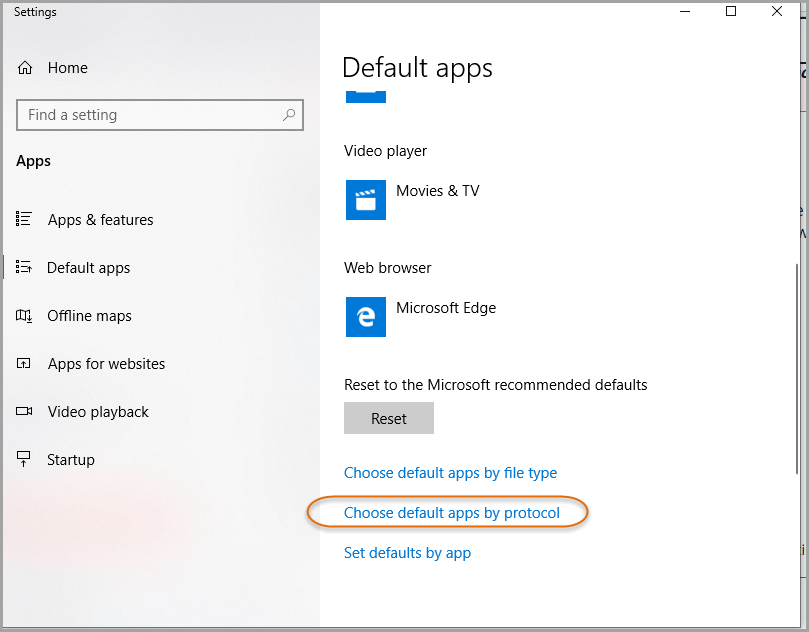
Default Apps by Protocol
Select the 8×8 – Virtual Office, or other phone dialing app, to be able to launch phone calls by clicking on the phone call hyperlinks in a browser.
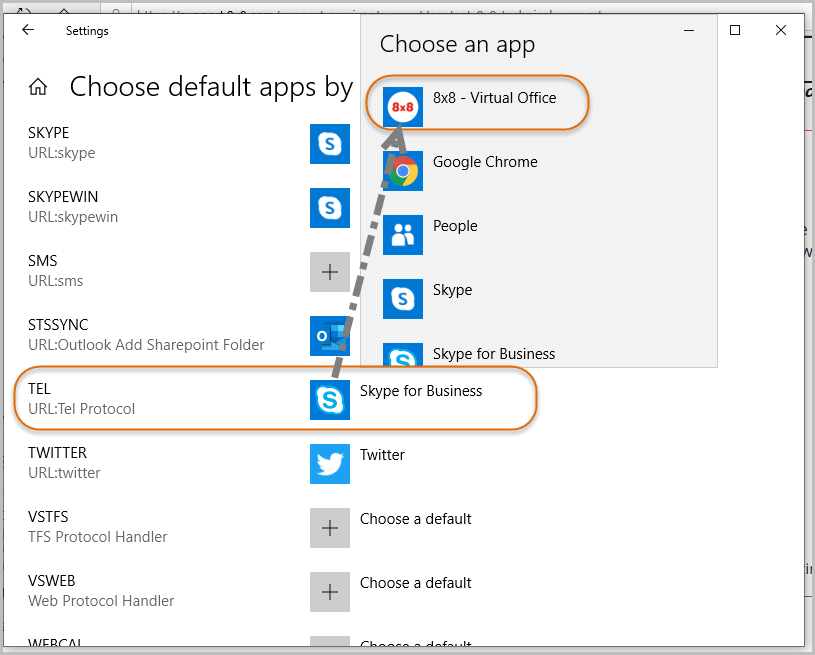
Click to Dial
Now when I do click-to-dial on the phone numbers on websites, that are coded with the appropriate type of hyperlink for phone calls, I get my preferred phone-dialing app.
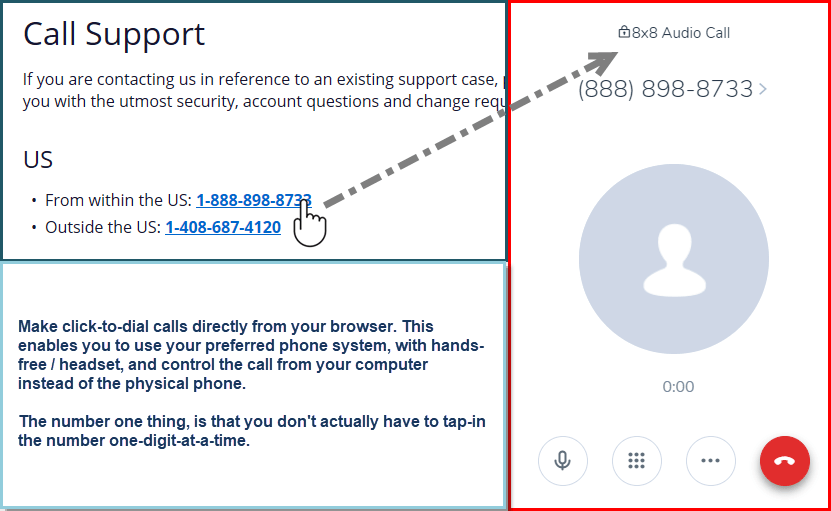

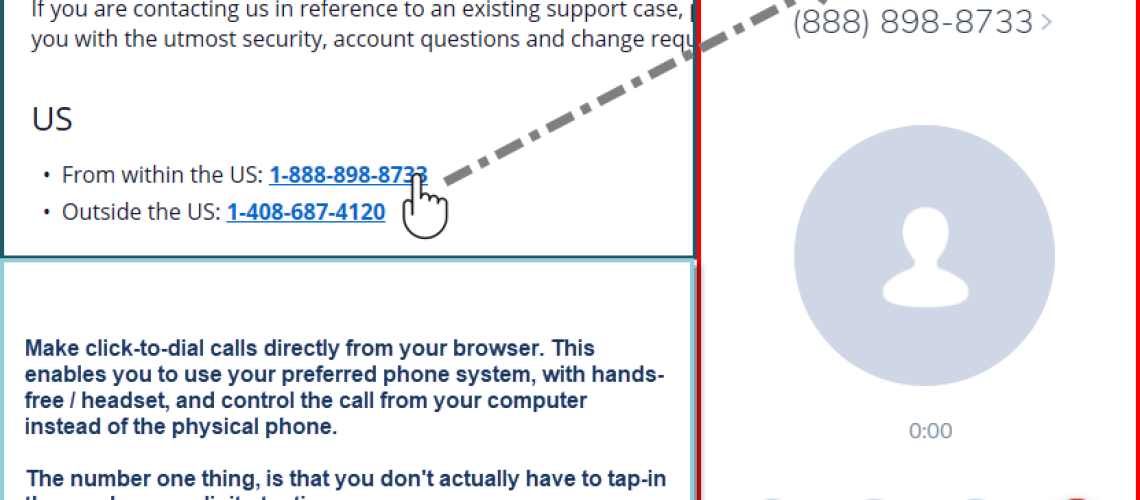



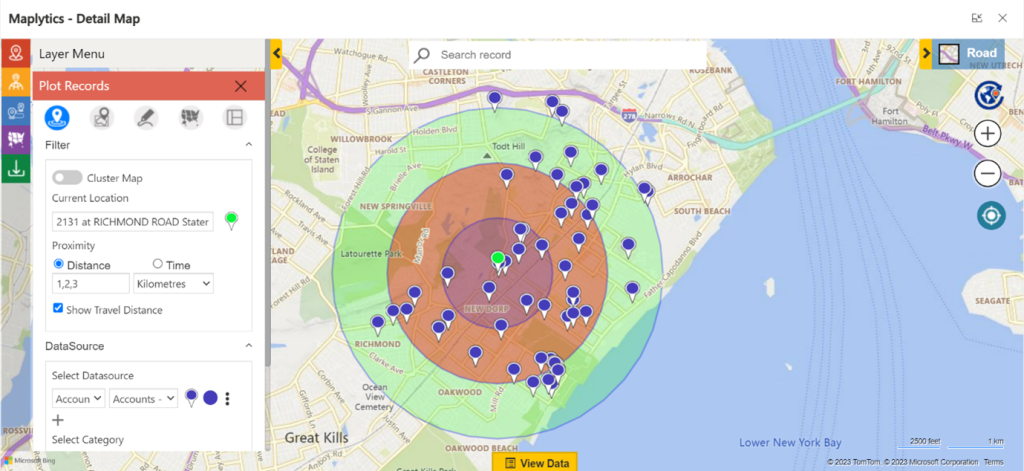


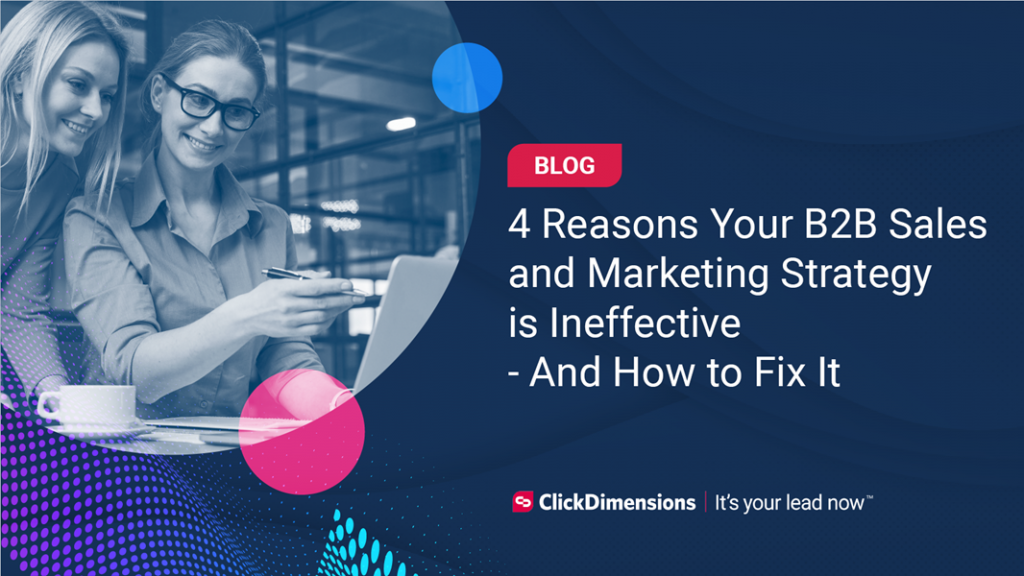
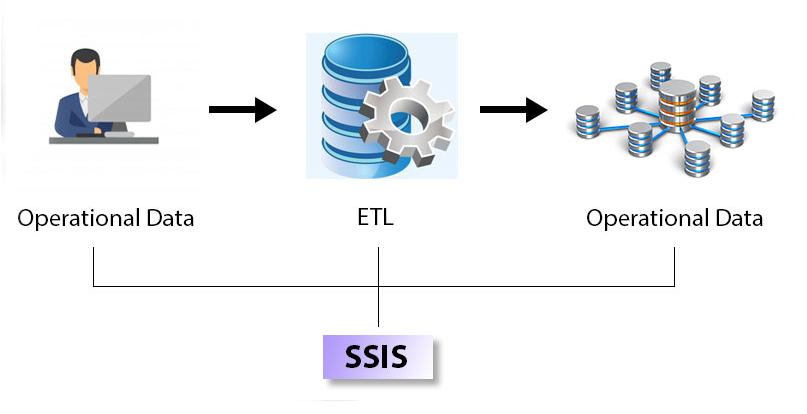

No comment yet, add your voice below!